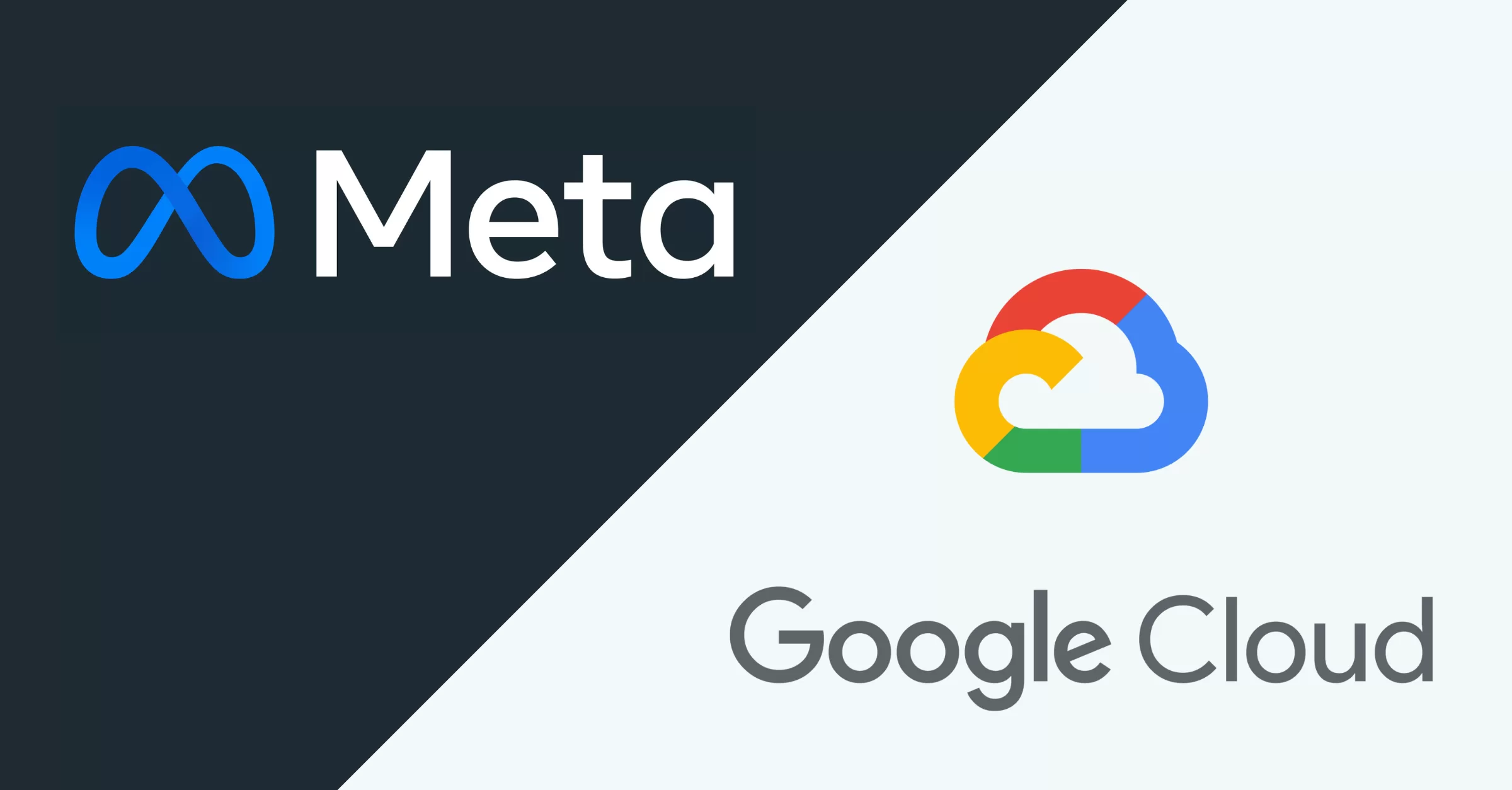Connecting Meta (Facebook) Ads to Google Cloud can significantly enhance your marketing analytics, allowing for centralized data management, advanced reporting, and seamless integration with other Google Cloud services. In this guide, you’ll learn how to connect Meta Ads to Google Cloud using Google Cloud’s Integration Connector.
This comprehensive tutorial will cover the setup process, benefits, advanced use cases, and troubleshooting tips.
Benefits of Connecting Meta Ads to Google Cloud
- Centralized Data Management: Consolidate your Meta Ads data with other datasets in Google Cloud.
- Advanced Analytics: Utilize BigQuery and Looker Studio for deeper insights into your ad performance.
- Automation: Streamline data flows and automate reporting.
- Enhanced Security: Benefit from Google Cloud’s robust security and compliance standards.
Prerequisites
Before you begin, ensure you have the following:
- Google Cloud Project
- Meta Ads Account
- IAM Roles
roles/connectors.adminfor the user setting up the connector.roles/secretmanager.viewerandroles/secretmanager.secretAccessorfor the service account.
- APIs Enabled
- Secret Manager API (
secretmanager.googleapis.com) - Connectors API (
connectors.googleapis.com)
- Secret Manager API (
Granite Data Pro has helped businesses connect over 300 platforms and services. If deeper connections and data-driven processes are a priority for your business, schedule a free consultation with us today.
Step-by-Step Guide to Connect Meta Ads to Google Cloud
Step 1: Configure Google Cloud
- Set Up Network Connectivity: Ensure proper VPC settings and firewall rules.
- Create a Service Account:
- Go to IAM & Admin > Service Accounts.
- Create a new service account.
- Assign the required IAM roles.
- Enable APIs:
- Navigate to APIs & Services > Library.
- Enable Secret Manager API and Connectors API.
Step 2: Configure Meta Ads
- Create a Meta Business Account:
- Go to Facebook Business Manager.
- Set up your business account.
- Create a Meta App:
- Go to Facebook for Developers.
- Create a new app.
- Set up OAuth2.0 client authentication.
- Configure required scopes (
ads_management). - Set up a valid OAuth Redirect URI.
Step 3: Set Up the Meta Ads Connector in Google Cloud
- Navigate to Integration Connectors:
- Go to Integration Connectors > Connections.
- Create a New Connection:
- Click
+ Create New. - Choose Meta Ads as the connector.
- Select the region.
- Name your connection (e.g.,
google-cloud-meta-ads-conn).
- Click
- Configure Connection Details:
- Service Account: Use the one created earlier.
- Minimum/Maximum Nodes: Default is 2 and 50 respectively.
- Set Up Authentication:
- Choose OAuth 2.0 Auth Code Grant.
- Enter Client ID and Client Secret from your Meta App.
- Use Secret Manager for storing sensitive credentials.
Step 4: Validate and Test the Connection
- Test the connection directly in the Integration Connectors interface.
- Verify data synchronization between Meta Ads and Google Cloud.
Advanced Use Cases
- Automated Reporting:
- Use Google Cloud Functions to automate data pulls and updates.
- Real-Time Analytics:
- Stream Meta Ads data into BigQuery for near real-time analytics.
- Custom Dashboards:
- Build comprehensive dashboards in Looker Studio for real-time campaign performance.
Troubleshooting Common Issues
- Authentication Errors:
- Verify OAuth2.0 settings and redirect URIs.
- Connection Timeouts:
- Check network connectivity and firewall settings.
- Data Sync Issues:
- Ensure correct API scopes and permissions are granted.
FAQs
What are the key benefits of connecting Meta Ads to Google Cloud?
Centralized data management, advanced analytics, automation, and enhanced security.
Can I automate data pulls from Meta Ads?
Yes, using Google Cloud Functions and scheduled triggers.
What should I do if my connection fails?
Check authentication settings, API scopes, and network configurations.
Conclusion
Integrating Meta Ads with Google Cloud using Google Cloud’s Integration Connector unlocks powerful opportunities for advanced analytics, streamlined workflows, and comprehensive marketing insights. By following this guide, you’ll be able to connect Meta Ads to Google Cloud efficiently, empowering your marketing strategies with data-driven decisions.
Need a Hand?
Let’s discuss your Meta Ads setup and how you’d like to integrate it with your other systems.
Need a Hand?
Let’s discuss your Meta Ads setup and how you’d like to integrate it with your other systems.