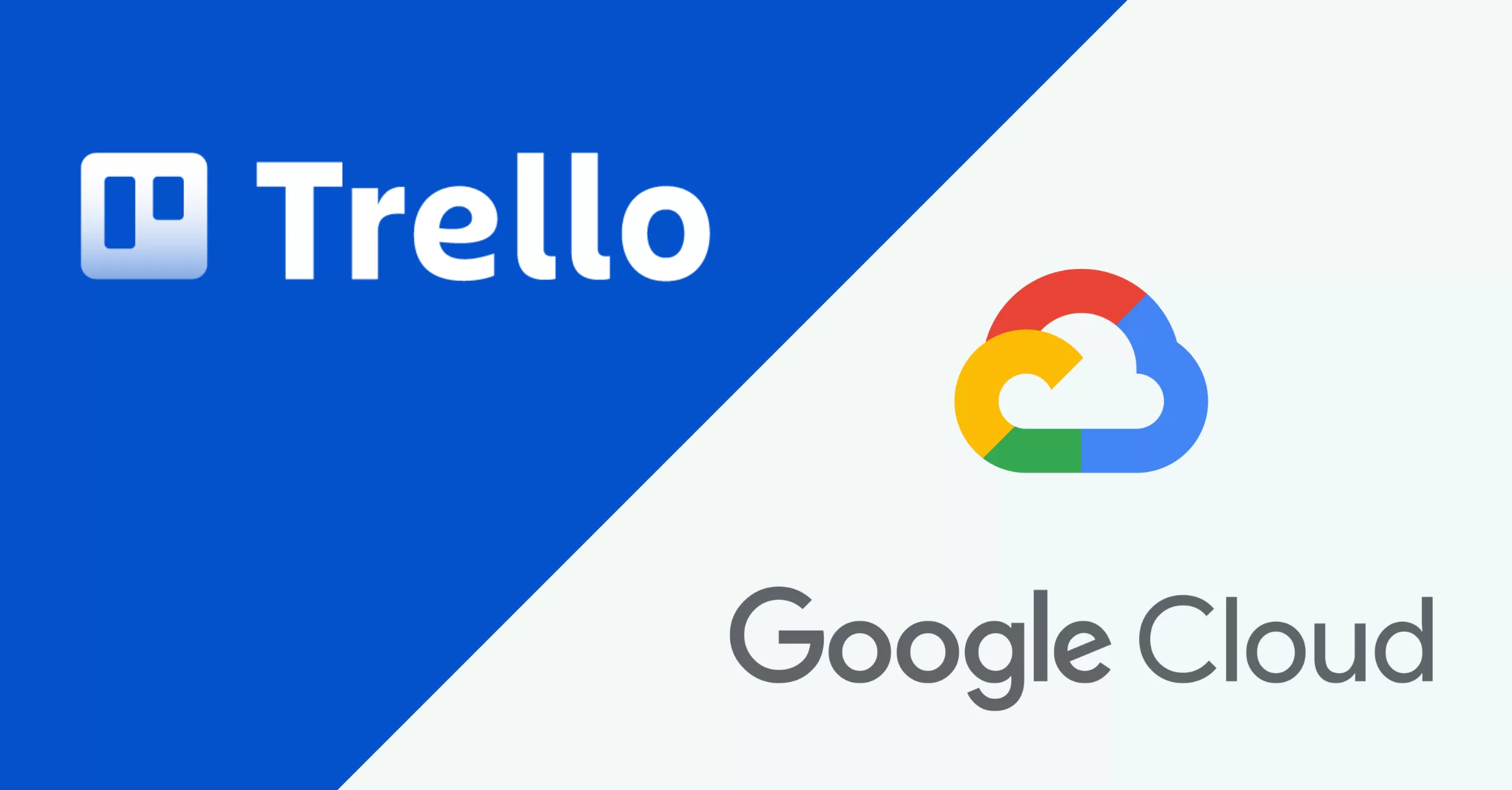In today’s fast-paced work environment, integrating tools like Trello with Google Cloud can significantly boost efficiency, streamline workflows, and automate repetitive tasks. Whether you’re a project manager looking to synchronize task updates or a developer aiming to automate processes, connecting Trello to Google Cloud offers a seamless experience. This comprehensive guide will walk you through the integration process using Google’s Integration Connectors.
Why Connect Trello to Google Cloud?
Integrating Trello with Google Cloud provides numerous benefits, including:
- Automation – Reduce manual work by triggering actions based on Trello updates.
- Centralized Data – Sync Trello data with Google Cloud Storage, BigQuery, or other services for advanced analytics.
- Enhanced Collaboration – Keep teams aligned by integrating Trello tasks with Google Workspace tools.
- Improved Workflow Management – Automate task creation, notifications, and status updates across platforms.
Prerequisites
Before you begin, ensure you have the following:
- A Trello account with administrative access.
- A Google Cloud account with appropriate permissions.
- Access to Google Integration Connectors.
Granite Data Pro has helped businesses connect over 300 platforms and services. If deeper connections and data-driven processes are a priority for your business, schedule a free consultation with us today.
Step 1: Set Up Google Integration Connector
- Log in to your Google Cloud Console.
- Navigate to Integration Connectors under APIs & Services.
- Enable the Trello Connector if it’s not already enabled.
- Configure authentication by linking your Trello account.
Step 2: Authenticate Trello with Google Cloud
- Open Integration Connectors in Google Cloud.
- Select Trello from the available connectors.
- Click Authenticate and sign in with your Trello credentials.
- Grant the necessary permissions to allow Google Cloud to interact with Trello.
Step 3: Create a Workflow to Automate Tasks
Once authentication is complete, you can create automated workflows between Trello and Google Cloud:
- Navigate to Workflows in Google Cloud.
- Click Create Workflow and select Trello Connector as the trigger.
- Define your automation, such as:
- Creating Trello cards from Google Sheets updates.
- Syncing Trello board activity with Google Cloud Storage.
- Sending notifications to Google Chat when a Trello card moves to a new list.
- Configure actions and conditions as needed.
- Save and deploy your workflow.
Step 4: Test and Monitor Your Integration
- Perform an action in Trello or Google Cloud that should trigger the integration.
- Check if the automation executes successfully.
- Review logs in Google Cloud Logging for troubleshooting if needed.
Advanced Use Cases for Trello-Google Cloud Integration
- BigQuery Analytics – Store Trello activity logs in BigQuery for detailed reporting.
- Cloud Functions – Use Google Cloud Functions to trigger Trello updates based on API calls.
- AI-Driven Insights – Apply machine learning models to Trello data using Google AI tools.
- Multi-App Workflows – Combine Trello with Google Workspace, Firebase, or external APIs.
Conclusion
By integrating Trello with Google Cloud, you can unlock powerful automation, streamline project management, and improve team collaboration. With Google’s Integration Connectors, setting up a Trello-Google Cloud integration is straightforward and highly customizable. Start automating your workflows today and enhance productivity across your organization.
Need a Hand?
Let’s discuss your Trello setup and how you’d like to integrate it with your other systems.
Need a Hand?
Let’s discuss your Trello setup and how you’d like to integrate it with your other systems.