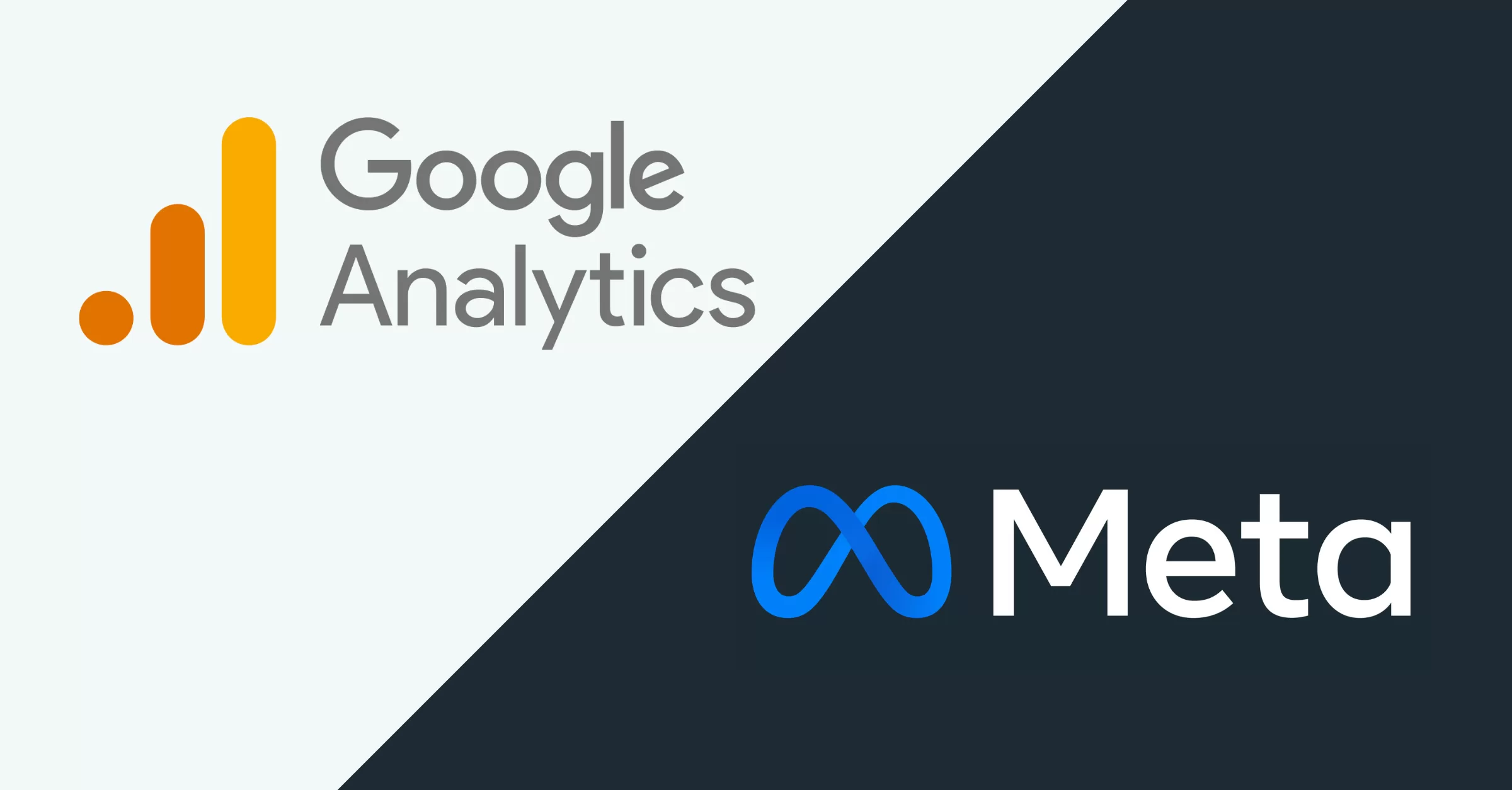If you’re running Facebook and Instagram Ads, integrating Google Analytics with Meta Events Manager can provide a clearer picture of how users interact with your website after clicking on an ad. This connection allows advertisers to leverage Google Analytics data for better campaign optimization and performance tracking. In this guide, we’ll walk you through how to connect Google Analytics to Meta step by step, explore its benefits, and cover advanced use cases and troubleshooting tips.
Benefits of Connecting Google Analytics to Meta Events Manager
- Comprehensive Performance Tracking: Gain deeper insights into user behavior beyond Meta’s native reporting.
- Better Conversion Mapping: Align Google Analytics events with Meta conversion events for improved ad optimization.
- Enhanced Attribution Models: Compare Meta’s attribution with Google Analytics’ multi-touch attribution models.
- Data-Driven Ad Optimization: Use Analytics data to refine targeting and bidding strategies.
Prerequisites
Before you begin, ensure you have the following:
- Access to Meta Events Manager: You must have Admin or Editor access to the Meta Business Manager account.
- Google Analytics 4 (GA4) Account: Ensure you have at least Viewer access to the relevant GA4 property.
- Meta Pixel Installed: Your website must have a working Meta Pixel for tracking events.
- UTM Parameters in Meta Ads: Ensure that UTM tracking parameters are added to your Meta ad URLs for accurate attribution.
- Google and Meta Accounts Linked: If you haven’t already, consider linking your Google and Meta accounts for a smoother integration process.
Granite Data Pro has helped businesses connect over 300 platforms and services. If deeper connections and data-driven processes are a priority for your business, schedule a free consultation with us today.
Step-by-Step Guide to Connect Google Analytics to Meta
Step 1: Access Meta Events Manager
- Go to Meta Events Manager.
- In the left navigation menu, click Partner Integrations.
- Under the Analytics section, select Google Analytics.
Step 2: Choose Integration Level
- You’ll be prompted to choose between:
- Business Portfolio Level (connect across multiple ad accounts)
- Ad Account Level (connect individually per account)
- Select the appropriate option and accept the Terms and Conditions, then click Next.
Step 3: Authenticate Google Analytics
- Log into your Google Analytics account.
- Ensure you have at least Viewer access to the relevant GA property.
- Agencies should have clients complete this authentication step.
- Once authenticated, you’ll be redirected back to Meta Events Manager.
Step 4: Select Google Analytics Properties
- Choose the Google Analytics accounts and properties you want to integrate.
- Hover over the top datasets link to see available Meta Pixels to map.
- Click Next.
Step 5: Map Meta Datasets to Google Analytics Properties
- Select the Meta datasets corresponding to your Google Analytics properties.
- Click Next.
Step 6: Select Traffic Sources
- Choose one of the following options:
- All Traffic Sources (connects all data)
- Only Traffic from Meta (filters to UTM parameters for Meta traffic)
- Click Next.
Step 7: Map Key Events
- Select Google Analytics key event types and match them with Meta conversion events.
- Ensure that each Google Analytics event maps only once to a Meta event.
- Click Submit.
Step 8: Finalize the Setup
- Click Done. You’ll now see Google Analytics as a Partner Integration in Events Manager.
- To edit or disconnect, go to Settings > Edit or Disconnect.
Advanced Use Cases
- Custom Event Mapping: Define custom GA4 events and align them with Meta’s standard conversion events.
- Cross-Device Attribution: Understand how users switch between devices before converting.
- Audience Refinement: Use Google Analytics data to build better Meta ad audiences.
- Multi-Touch Attribution: Compare last-click vs. first-click attribution models between platforms.
Troubleshooting Common Issues
Low Connection Quality
- Check Partner Integrations > Google Analytics and view the Connection Quality indicator.
- If status is low, hover for more details on missing mappings.
- Revalidate setup changes (this can take 2-7 days, or up to 14 days in some cases).
Data Discrepancies Between GA4 and Meta Ads
- Ensure UTM parameters are correctly appended to Meta ad URLs.
- Check for ad blockers or browser restrictions affecting event tracking.
- Compare attribution windows (GA defaults to last-click, Meta uses a data-driven model).
Authentication Issues
- Ensure you have Viewer access or higher in Google Analytics.
- If using an agency, ensure the client completes authentication instead of the agency.
Conclusion
By following these steps, you can successfully connect Google Analytics to Meta Events Manager and gain valuable cross-platform insights. This integration enhances ad performance tracking, optimizes conversions, and provides deeper audience insights. If you encounter issues, use the troubleshooting tips to resolve them quickly. Happy advertising!
Need a Hand?
Let’s discuss your Google Analytics setup and how you’d like to integrate it with your other systems.
Need a Hand?
Let’s discuss your Google Analytics setup and how you’d like to integrate it with your other systems.